

Deactivating a user prevents the userfrom logging into ReceivablesPro, but does not remove the User Record from the system. Once a deactivated user is re-activated, the user will be able to login again.
NOTE: The Master Administrator User cannot be deactivated.
Click the Edit button, then click the “Edit User Information” link, or click the User’s linked first or last name.
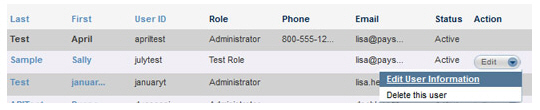
In the User Status field, select the “Inactive” radio button.
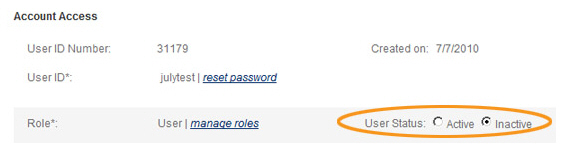
Click the “save changes” button at the bottom of the screen.
You return to the Users table, and the Status column indicates that the User is “Inactive.”

Locate the User you want to activate in the Users table.
Click the Edit button, then click the “Edit User Information” link.
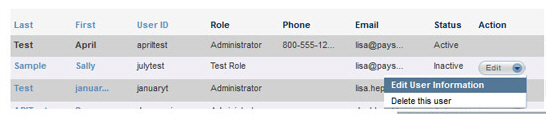
In the User Status field, select the “Active” radio button.
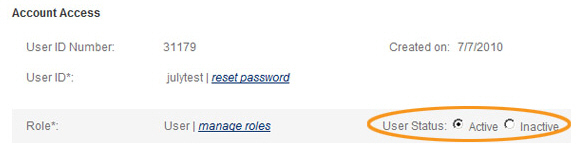
Click the “save changes” button at the bottom of the screen.
You return to the Users table, and the Status column indicates that the User is “Active.”
