

Use this report to investigate transaction status, and the user who entered the transaction. It is also helpful for determining transaction origin—whether the transaction was entered by you or by your customers. This report is particularly helpful in locating duplicate transactions entered online by your customers, locating transactions generated by duplicate payment schedules, and identifying transactions processed by any individual user.
To create a transaction troubleshooting report, follow the steps for Creating Custom Reports described above, and use the following filters:
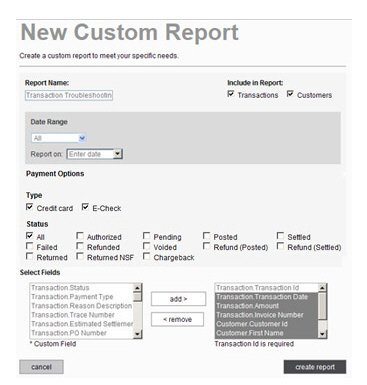
Check both the Transactions and the Customers checkboxes in the Include in Report section.
Set the Date Range filters to “all,” select a rolling date range, or enter a custom Start date and End date. Then set Report on to “Enter date.”
In the Payment Options section, check both the Credit card and the E-Check box in the Type section.
In the Payment Options section, check the All box.
Suggested fields to add to the report:
Transaction.Transaction ID
Transaction.Transaction Date
NOTE: This provides the enter date for
the transaction.
Transaction.Amount
Transaction.Invoice Number
NOTE: You can match this Invoice Number
to invoices created in ReceivablesPro to
determine which payments were used to discharge those invoices.
Customer.Customer ID
Customer.Company
Customer.First Name
Customer.Last Name
Transaction.Customer User Name
NOTE: If this field is blank, you can
be certain that the transaction was entered by you and not by your
customer.
Transaction.Payment Form Id
NOTE: If this field contains a value,
the transaction was definitely entered by your customer on a web payment
form. The ID number entered here, will match the Payment Form # on
the Edit Payment
Form screen.
Transaction.Schedule Id
NOTE: If there is a value in this field,
then the transaction was generated by a recurring payment schedule.
This is the Payment
# field displayed in the table
on the manage
recurring payments screen.
Transaction.User ID
NOTE: In most cases, this is the User
ID for the ReceivablesPro user
who entered the payment. For payments entered on web payment forms,
this will be the User ID attached to the payment form. For payments
entered via Customer Portal,
this will be the Master Administrator User’s User ID.
Transaction.Payment Type
Transaction.Status
Transaction.Reason Description
NOTE: If the transaction has failed or
is an ACH return or is a chargeback, this field will provide information
on the problem.
Transaction.Return Date
NOTE: This field will display the date
on which an ACH transaction was updated to “Returned” and the date
funds for this rejected transaction were debited from your bank account.