

Follow the steps below to export a custom report as a csv (comma delimited text) file.
Locate the report you want to export in the custom reports section of the Reports dashboard, and click an CSV export link.
To export the report without first viewing the data, click the “export CSV” link under the Action button menu.
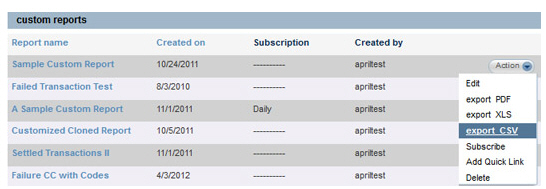
To view the report prior to exporting, click on its linked Report Name, then click the “csv” link in the Export line directly above the report Snapshot.
NOTE: You can filter the report by Date Range or Payment Method prior to exporting it; the export will include only those transactions included by the filters.

Depending on your browser, you will have the option to open and/or save the file.
To open the file, click the “Open” button in the dialog box. In most cases (unless you have your system default csv files to a different program), the file will open in Excel, but will not be saved. You will need to save the file if you want to store it on your computer.
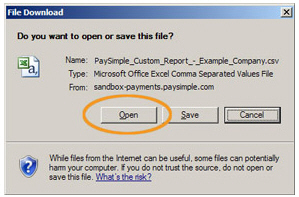
To save the file to your computer.
Click the “Save” button in the dialog box.

A Save As dialog box opens.
NOTE: In some browsers, clicking the “csv” link will take you directly to this step.
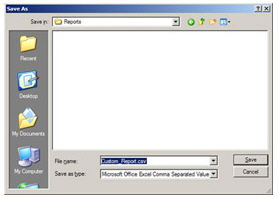
Enter a name for your file, and select a location on your computer where you want to save the file.
Click the “Save” button.
You can now open the report directly from your computer at any time, without being logged into ReceivablesPro.