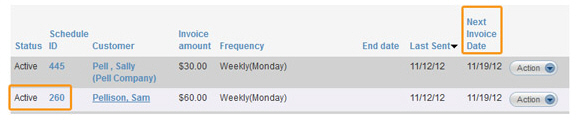You cannot delete a recurring invoice schedule from ReceivablesPro once it has begun (the Start date has passed and the first invoice from the schedule has been generated). However, you can suspend it so that it no longer generates new invoices. To suspend a recurring invoice schedule:
Locate the schedule you want to Suspend in the Recurring Invoices table.
Click the Action button, and then click the
“Suspend” link, as shown below.
NOTE: You will only see this option if
the schedule is “Active.”
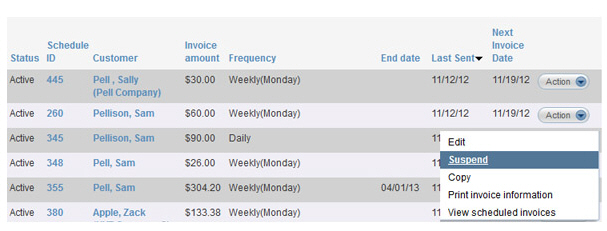
You will now see the Status of the schedule changed to “Suspended” and the Next Invoice Date will be blank, as shown below.

Once a recurring invoice schedule has been “Suspended” you can turn it back on at any time. To do this:
Locate the schedule you want to Resume in the Recurring Invoices table.
Click the Action
button, and then click the “Resume recurring schedule” link,
as shown below.
NOTE: You will only see this option if
the schedule Status is “Suspended.”
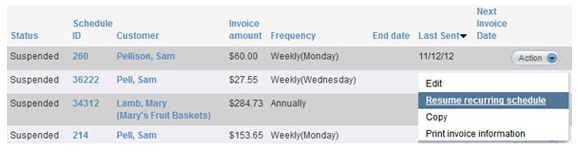
You will now see the Status of the schedule changed to “Active” and the Next Invoice Date will display the next date the schedule will generate an invoice.