

You can only delete a recurring invoice schedule that has not yet started and has not yet generated an invoice. Thus you can delete all “Draft” invoice schedules. You can also delete any invoice schedule for which the Last Sent field is blank.
Locate the schedule you want to Delete in the Recurring Invoices table.
Click the “Delete” link under the Action button menu.
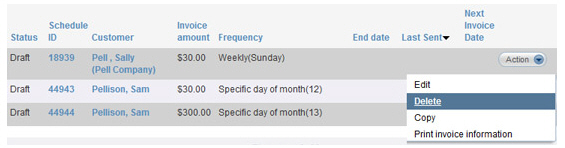
A pop-up window will appear asking you to confirm the delete. Click “yes” to delete the invoice schedule.
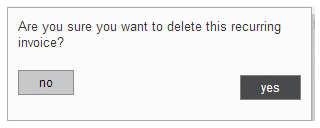
The invoice
will no longer appear in the table, nor will it appear in any other
ReceivablesPro table
or report.
NOTE: You will not be able to retrieve
or view an invoice schedule once it has been deleted.
There are two steps to deleting a recurring invoice schedule that has not yet started, first suspend the schedule then delete it.
Locate the schedule you want to Delete in the Recurring Invoices table.
Click the “Suspend” link under the Action button menu.
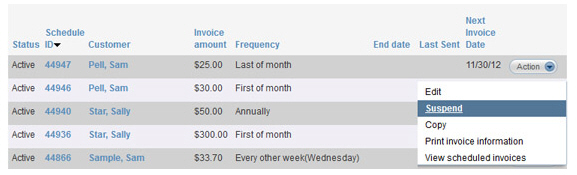
The Status of the schedule will change to “Suspended” as shown below.

Click the Action button, and then click the
“Delete” link.
NOTE: You will only see this link on
schedules with a Status of “Suspended” if the Last Sent date
is blank.
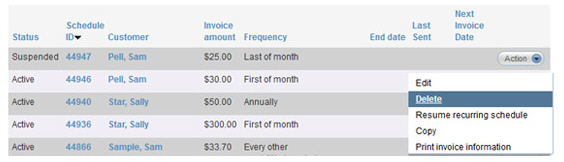
A pop-up window will appear asking you to confirm the delete. Click “yes” to delete the invoice schedule.
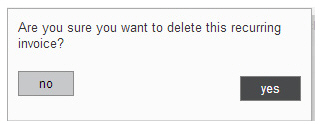
The
invoice will no longer appear in the table, nor will it appear in
any other ReceivablesPro table
or report.
NOTE: You will not be able to retrieve
or view an invoice schedule once it has been deleted. If you may need
access to the schedule in the future, suspend it instead of deleting
it.