

In some cases you may want to close out a partially paid invoice without collecting the remaining balance, but want the invoice to have a “Paid” Status rather than a “Paid (partial)” Status. You can do this by editing the invoice amount or adding an adjustment Item. Follow the steps below:
Begin with any
partially paid invoice you want to close out.
In this example we are using an invoice with a Total
Due of $100 and a partial payment of $25 (and a Balance Due of $75). We want
to change the Total Due to
$25 to match the payment and close-out the invoice.
NOTE: There must be a positive Balance Due to use this process.
Select "Edit invoice" from the Action button menu to open the invoice in edit mode.
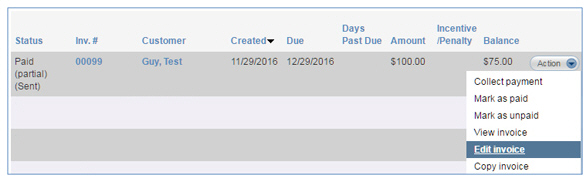
With the invoice open, do one of the following:
Edit the Item Price to match the payment received. For example, below we changed the Item Price from $100 to $25.
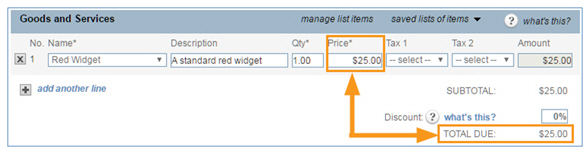
Add an Invoice Balancing Item to the invoice.
Click the "add another line" link in the Goods and Services section.
Select
"Invoice Balancing" from the Name drop-down box.
NOTE: See Adding New Items for
instructions on adding the Invoice Balancing Item if it does
not yet exist.
In the Price field, enter the adjustment amount as a negative number. In this example, we are crediting $75 to the invoice in order to get a Total Due of $25.00.
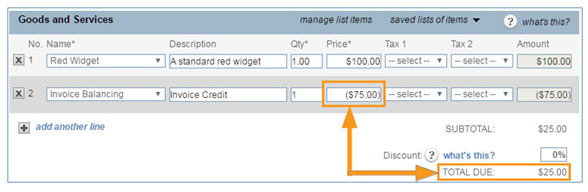
Click the "save and re-send" button to save the invoice. Then on the Collect Invoice Send Options screen, click the "send invoice" button.
You are returned to the Invoices table, and the invoice Status is now updated to "Paid," the invoice Amount is updated to $25, and the Balance is $0.
