

When you click on the manage invoices tab, the default screen view displays a table report of invoices in your ReceivablesPro system created in the last 30 days, as shown below. This list contains both one-time invoices you entered manually, and invoices generated automatically by ReceivablesPro based on recurring invoice schedules you created.
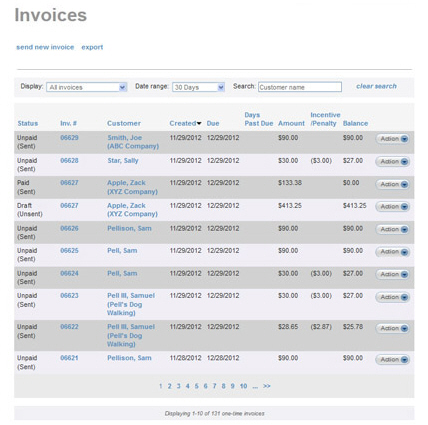
The invoice table displays 10 rows at a time, and by default lists the most recently created invoices first. When you create a filter to view a specific date range, it will display the newest invoices within the date range first. Click the linked page numbers at the bottom of the table to navigate through the table results.
You can access mark as paid, mark as sent, collect a payment, resend, cancel, view, delete, edit, download, print and copy functions under the Action button for each invoice. To do this, click the Action button, then click on the function you want to perform from the menu.
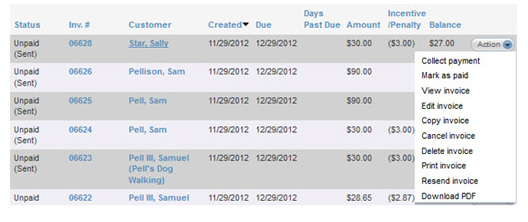
You can click any of the column headers to re-sort the table results based on that column, as follows:
Status-- Sorts the transactions
by Status. The sort order
is alphabetical. Click once to sort from A-to-Z, click again to sort
from Z-to-A.
Each Status has two components.
The first is the main component which indicates the status of the
invoice itself. Invoice Status
values are defined as follows:
Paid-- The invoice has been paid.
Paid
(partial)-- The invoice has been partially paid.
NOTE: You will only see this status
if you have enabled your system to accept partial payments of
invoices.
Unpaid--The invoice has not been paid, and the Due date has not yet passed.
Draft--The invoice has been saved, but not yet activated and sent to your customer.
Cancelled-- The invoice was cancelled and will not be paid.
Past
Due--The invoice has not been paid, and the Due
date has passed.
NOTE: “Paid (partial)” invoices will
update status to “Past Due” if the invoice has not been completely
discharged prior to the invoice Due date.
The second component indicates whether the invoice has been sent to your customer (or was manually marked as sent).
(Sent)-- The invoice was emailed to the customer or manually marked as sent.
(Unsent)-- The invoice was not sent to the customer.
Invoice
#-- Sorts the invoices alpha-numerically by the Inv.
#. If auto-numbering is enabled, this is the number assigned
when the invoice was created. If auto-numbering is not enabled, for
one-time invoices this is the alpha-numeric invoice number you entered
when you created the invoice; and for invoices generated by invoice
schedules, the invoice numbers are in the format of “RECURS--Schedule
ID--system invoice ID.” Click once to sort low-to-high, click again
to sort high-to-low.
NOTE: The system displays only the first
7 digits of the Invoice
#. Hover your mouse over the
entry to see the complete number.
Customer-- Sorts the invoices alphabetically by Customer Name. The customer’s full name appears in this field with the format of “Last Name, First Name.” For business customers, the company name will be included in parenthesis underneath the main contact’s full name. Click once to sort from A-to-Z, click again to sort from Z-to-A.
Created--
Sorts the invoices by the date they were created. Click once to sort
past-to-future, click again to sort future-to-past.
NOTE: The Created date is the date the invoice was entered
into ReceivablesPro,
NOT the date it was or will be sent to your customer. For example,
if I created a one-time invoice on March 15 with an Invoice date of
April 1, the Created date would be March 15.
Due-- Sorts the invoices by due date. Click once to sort past-to-future, click again to sort future-to-past.
Days Past Due-- Sorts the invoices by the number of days Past Due they are. Invoices with a Status of “Past Due” will contain a value in this field. This field will be blank for Paid invoices, and invoices that have not yet reached their due date. Click once to sort blank-to-high, click again to sort high-to-blank.
Inv. amount-- Sorts the invoices numerically by dollar amount. Click once to sort low-to-high, click again to sort high-to-low.
Incentive/Penalty--
Sorts the invoices numerically by dollar amount currently in the column.
Incentives are negative numbers and penalties are positive numbers.
Click once to sort blank-to-high (no incentive or penalty then largest
incentive to largest penalty), click again to sort high-to-blank (largest
penalty to largest incentive then no incentive or penalty).
NOTE: The value in this field dynamically
adjusts as incentives expire and penalties are triggered. If there
are no incentives or penalties configured for an invoice it will be
blank. It will also be blank if the incentive period has ended and
a penalty has not yet been triggered. Thus, if the field is blank,
you need to view the invoice in order to determine if incentives and/or
penalties are configured but not active or not configured at all.
(See About Invoice Incentives and Penalties for more information about invoices
incentives and penalties.)
Balance--
Sorts the invoices by the amount outstanding (the amount that still
needs to be paid). Click once to sort low-to-high, click again to
sort high-to-low.
NOTE: The Balance will dynamically adjust
to take incentives and penalties into account.
Balance
= Amount - Incentive + Penalty - Payments
You can also filter the one-time invoices table by invoice status, date, and customer, as described in the following sections. You can use any combination of filters to refine your list. For example, this is how you can see all invoices for Sam Pell created in the last 30 days, with a Status of “Paid”:
Set Invoice Status Display filter to “Paid.”
Set Date range filter to “30 Days.”
Select “Sam Pell” as the customer using the Search field.
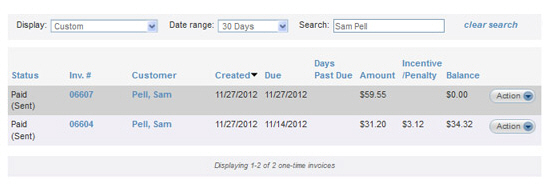
To clear filters and return to the full invoice list, click the “clear search” link.