

The invoice Status filter instructs the report to return only those invoices that match the selected statuses. The following invoice status filters are available:
All-- All invoices, regardless of status. This is the default view for the screen. You can return to it by selecting “All” or by clicking the “clear search” link.
Past Due invoices-- The invoice has not been paid, and the Due date has passed.
Unpaid invoices-- The invoice has not been paid, and the Due date has not yet passed.
Paid invoices-- The invoice has been paid in full.
Paid (partial)
invoices-- The invoice has been partially paid, and has a balance
remaining on it.
NOTE: You will only see this status if
you have enabled your system to accept partial payments of invoices.
Cancelled invoices-- The invoice was sent to your customer but later cancelled and will not be paid.
Draft invoices-- The invoice has been saved, but not yet activated and sent to your customer.
|
The
Status filter only takes the primary invoice status component
into account; it does not filter based on the secondary component
that indicates whether the invoice has been sent. |
To create an invoice status filter, follow the steps below:
Click the down arrow for the Display drop-down box, as shown below:
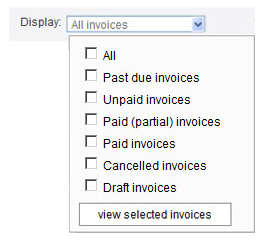
Check the boxes for the statuses you want to include in the table.
Click the “view selected invoices” button.
The drop-down box will close, and the table will be filtered based on the statuses you selected.
To clear all filters, click the “clear search” link.