

You can edit Recurring Billing schedules and Payment Plan schedules prior to the schedule Start date. (This includes one-time payments entered for a future date.) The edit function is available for schedule statuses of “Active” and “Suspended.”
|
The following fields CANNOT be edited on Recurring Payment Schedules:
|
Follow the steps below to change recurring payment schedules that have not yet started:
Locate the schedule you want to edit in the Recurring Payments table, and confirm that the Start date is in the future.
Click the Action button then click the “Edit” link.
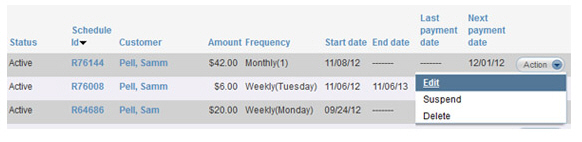
The schedule will open in full edit mode.
You can make changes to the following fields:
Recurring Billing Schedules
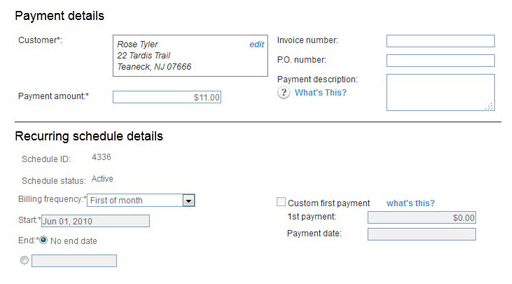
All Payment details fields (Invoice number, P.O. number, Payment Description.)
Payment amount
Billing frequency
Start date
End date
Custom
first payment fields (1st payment amount and payment date)
NOTE: If there is no Custom first
payment configured, you can enter one. If the payment date
has already passed, you cannot make changes to these fields.
Payment method and/or Account
Notifications (receipt, failure, and pre-notification settings)
Payment Plan Schedules
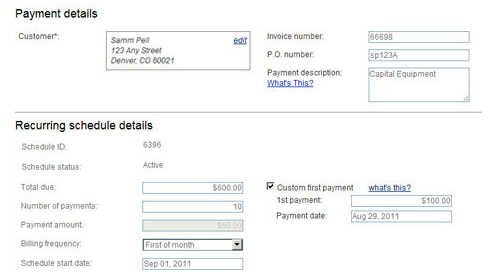
All Payment details fields (Invoice number, P.O. number, Payment Description.)
Total due
Number of payments
Billing frequency
Start date
Custom
first payment fields (1st payment amount and payment date)
NOTE: If there is no Custom first
payment configured, you can enter one. If the payment date
has already passed, you cannot make changes to these fields.
The schedule Payment
amount will update
based on changes to these fields.
Payment method and/or Account
Notifications (receipt, failure, and pre-notification settings)
When you’ve finished making changes, click the “save schedule” button at the bottom of the screen to save them or click the “cancel” button to discard the changes.

You are returned to the manage recurring payments screen, a success message is displayed above the table, and the changes you made will be reflected in the table.
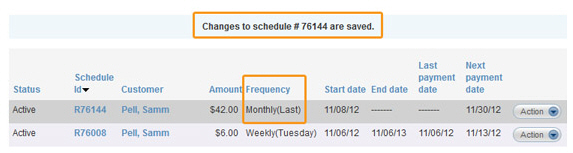
NOTE: When you make a change
to the amount, frequency, or payment account on a recurring payment schedule
your customer will be sent an email confirming the change. Changes to
other areas such as email settings, invoice number or email addresses
will not result in a change email being sent.
The email sent is “Edited Recurring Schedule—Bill Payment” for recurring
billing schedules, or the “Edited Recurring Schedule— Payment Plan” email
for payment plan schedules. (See Email Preferences and Templates in Chapter 8 for
instructions on how to edit email templates.)
|
If
you change the schedule Start
date to the current date, when you save the edited
schedule a payment will be processed immediately and you will
no longer be able to make changes to the full schedule. |