

To start the ReceivablesPro Android Mobile App, tap the ReceivablesPro icon on your device.
Enter your User ID and Password in the provided fields,
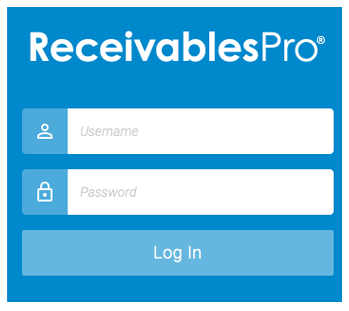
If
you would like to store your user credentials in the device, so that you
will not need to log-in each time you access the Mobile App, then turn
that function on using the Keep Me Logged
In toggle, as shown below.
NOTE: When the toggle is dark blue (as in
the screen capture above) it is off, when it is white (as in the screen
capture below) it is on.
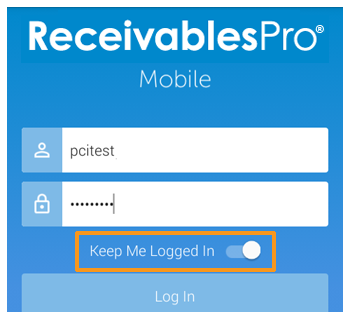
You can turn auto-login off at any time by tapping the Logout button in the navigation menu. You will then need to login the next time you access the Mobile App.
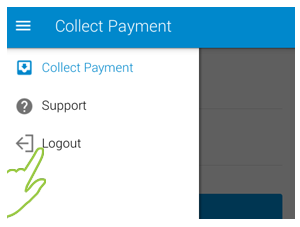
After entering User ID and Password, tap the Login button.
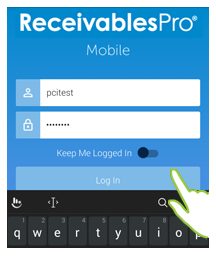
If
your login fails, you’ll see an error message below the keypad, as shown
below. Tap the User ID or password field to re-enter your credentials
and dismiss the error.
NOTE: If you forget your password, you can
use the “forgot password?” link on the web-based login screen to reset
it using your Security Question. Once the password is reset, use it to
login to the Mobile App.
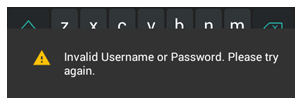
After a successful login, you’ll see the Collect Payment screen and can immediately process a payment.
Note that for security reasons if your ReceivablesPro Mobile App session is inactive for 15 minutes your connection will be terminated (unless you have turned the Keep Me Logged In toggle on). If you attempt to resume a session after more than 15 minutes, you will see the error message below.
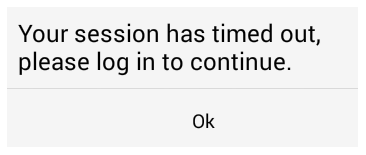
Simply tap the OK button to clear it and return to the login screen, from which you can login again.