

To start the ReceivablesPro Mobile App, tap the ReceivablesPro icon on your device.
When you first start the application, you will see the ReceivablesPro splash screen.
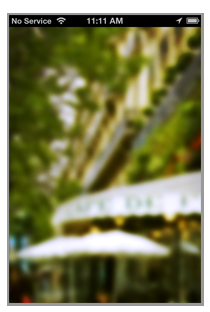
|
The
very first time you launch the App, it will ask permission to
use your location, send you push messages, and control the microphone.
These permissions are used to capture your exact location when
you process a payment, send alerts regarding payments, and to
enable you to use the card swiper installed in the headphone/microphone
jack. |
Then the image comes into focus and displays the ReceivablesPro login screen as shown below:
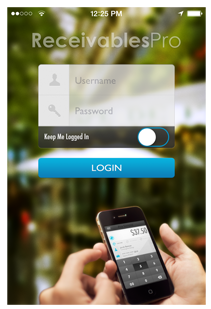
Enter your User ID and Password in the provided fields,
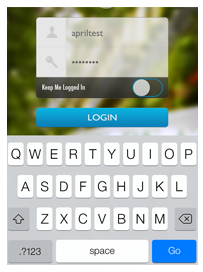
If you would like to store your user credentials in the iOS device Secure Vault, so that you will not need to log-in each time you access the Mobile App, then turn that function on using the Keep Me Logged In toggle, as shown below.
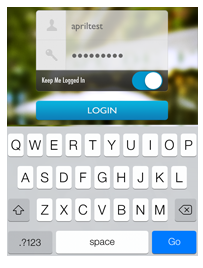
You can turn it off at any time by tapping the Logout button at the very bottom of the Quick Menu.You will then need to login the next time you access the Mobile App.
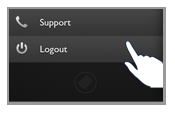
Then tap the Login button.
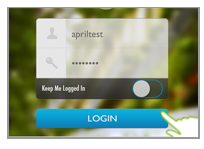
If
your login fails, you’ll see the screen below. Dismiss the error to return
to the login screen and try again.
NOTE: If you forget your password, you can
use the “forgot password?” link on the web-based login screen to reset
it using your Security Question. Once the password is reset, use it to
login to the Mobile App.
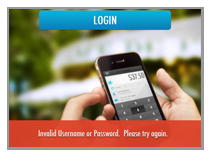
After a successful login, you’ll see the Collect Payment screen and can immediately process a payment.
Note that for security reasons if your ReceivablesPro Mobile App session is inactive for 15 minutes your connection will be terminated (unless you have turned the Keep Me Logged In toggle on). If you attempt to resume a session after more than 15 minutes, you will see the error message below.
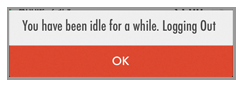
Simply tap the OK button to clear it and return to the login screen, from which you can login again.
Next Section: Common Navigation Symbols >