

|
Any customer information changed or added via the Customer Portal is immediately updated in your system. You can view these changes immediately from your own ReceivablesPro account. |
The Customer Information section displays the contact information on file for your customer, as well as login information for Customer Portal, as shown below:
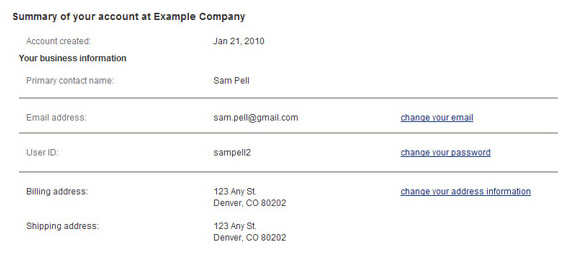
The screen provides the date the Customer Portal account was created, along with the Primary contact name.
If this is a business account, the business name will be displayed as well.
The Email Address field displays the email address on file for the customer. To change it:
Click the “change your email” link.
A pop-up window will appear containing the current email address. Enter the new email address in the field.
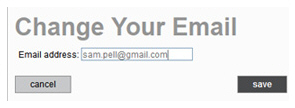
Click “save” to save the change, or “cancel” to discard it.
A pop-up window appears confirming that the change has been saved. Click “ok” to return to the main Settings screen.
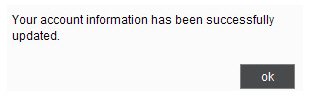
Your customer’s User ID is displayed in the User ID field. The password is never displayed, but it can be changed by following these steps:
Click the “change your password” link.
A pop-up window will appear.
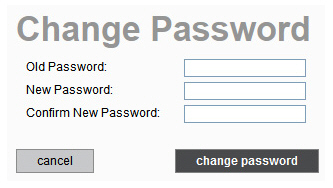
Enter the current password in the Old Password field.
Type
the new password in the New Password
field.
Note: Passwords must be at least
8 characters, contain at least one capital letter, one lowercase
letter and one number, and be different from your User ID.
Re-enter the new password in the Confirm New Password field.
Click “change password” to save the new password, or “cancel” to discard the change.
A pop-up window appears confirming that the new password has been saved. Click “ok” to return to the main Settings screen.
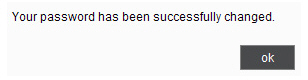
Your customer’s Billing address and Shipping address are displayed as they are currently saved in the system. To make changes to either of them: