

In the Default invoice note visible to customer section in the Pick Your Preferences screen, enter a short text note (Maximum 2000 characters) that will appear on all invoices, as shown below. This text will be automatically placed in the Note for customer field on every new invoice. You will have the option to change or delete it each time you enter a new invoice or invoice schedule. (Open the Pick Your Preferences screen by clicking "invoice preferences" in the INVOICE CONFIGURATION section of the Settings-->Configuration screen.)
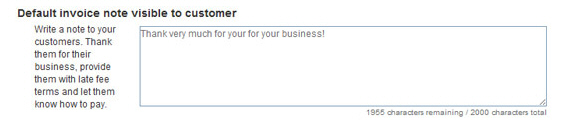
NOTE: Making changes to the
Note for customer section on an
individual invoice or invoice schedule will not affect the text saved
in this field. The text entered on this configuration screen will always
be used for each new invoice.
NOTE: You can also edit or save the Note in this field by clicking the
“Set default” link on the send new invoice screen.
Be sure to click the “save” button at the bottom of the Pick Your Preferences screen to save any changes you made to the message field.