

Follow the steps below to subscribe to a custom report:
Locate the report to which you want to subscribe in the custom reports table on the Reports dashboard.
Click the Action button, then click the “Subscribe” link.
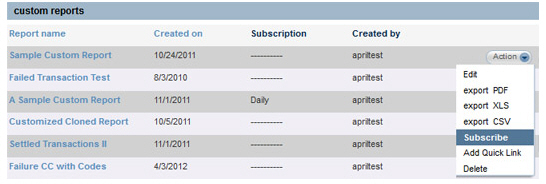
The New subscription pop-up window appears.
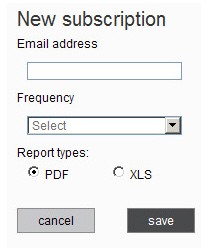
Enter the email address to which you want the reports sent in the Email address field.
Click the down-arrow in the Frequency drop-down box to select how often you want the report emailed.
If you select “Weekly” or “Every other week” you will see a second drop-down box in which to select the day of the week you want the report sent.
If you select “Specific day of month,” you will see a second drop-down box in which to select the day of the month you want the report sent.
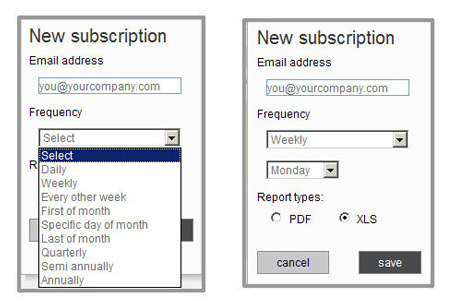
In the Report
types section, select how you would like to receive the report.
Select “PDF” for an Adobe Acrobat file, or select “XLS” for an Excel
file.
NOTE: You can open the file in Excel
and then change its format to import data into other programs.
|
The file provided is an XLSX file. If you are using an older version of Excel, you can install the Microsoft Compatibility Pack so that you can open XLSX files. |
Click the “save” button.
You will return to the custom reports table, and you will now see the frequency of your subscription in the Subscription field in the table.

You
will receive an email with your report on the next scheduled date.
NOTE: Scheduled reports cannot be programmed
for the current date. For example, if today is Monday and I program
a report to be emailed weekly on Mondays, I won’t get the first email
until Monday of next week.
|
You can’t make changes to subscription settings once they are saved. If you want to change a subscription, for example to change the email address to which the report is sent, or to change the frequency, you need to unsubscribe to the report (see Unsubscribe to a Custom Report below) then subscribe again using the new settings. |