

The custom reports table contains a list of all of the custom reports that you and other users in your account have created. The table displays 10 rows at a time, and lists the oldest reports first. If there are more than 10 custom reports, click the linked page numbers at the bottom of the table to navigate through the table results.
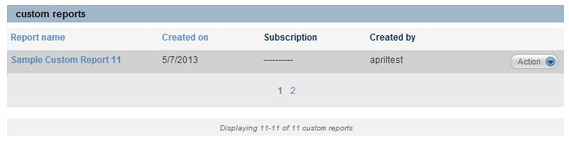
The table columns are defined below. You can click either of the linked column headers to re-sort the table results based on that column, as follows:

Report name-- This is the name assigned to the custom report when it was created. Clicking the linked column header sorts alphabetically by Report name. Click once to sort from A-to-Z, and click again to sort from Z-to-A.
Created on-- This field displays the date the report was last saved—not the date on which it was originally created. Clicking the linked column header sorts the reports in chronological order. Click once to sort from oldest-to-newest, and click again to sort from newest-to-oldest.
Subscription-- This field indicates whether you or any other user has programmed ReceivablesPro to automatically email the report. If there is no subscription the field will contain a line. If a subscription has been created, the email frequency will be displayed in this field. (See Subscribing to Custom Reports below for more details on custom report subscriptions.) This field is not sortable.
Created
by-- This field displays the User ID of the person who initially
created the custom report. It is not a sortable field.
NOTE: You can edit custom reports created
by other users if your assigned ReceivablesPro Role
enables editing reports. However, editing a report created by another
user will not change the Created
by User ID to your own.
Action button menu-- The final column in the table contains the Action button menu. Click the Action button then click on the link for the function you want to use. Links in this menu can be used to edit, export, subscribe, add quick link, and delete reports. (See Custom Reports below for detailed explanations for each of these functions.)
|
You
will always know which column is being used to sort the table,
and whether the sort is from high-to-low or low-to-high by looking
for the arrow indicators next to the column headers, as shown
below: 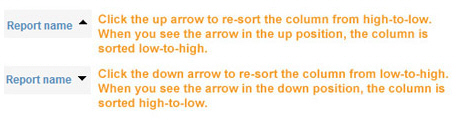
|
Next Section: Reports Quick Links >