

Just like your own company’s ReceivablesPro system, where users are responsible for their own passwords, your customers will be primarily responsible for managing their own Customer Portal passwords. Customers will set the initial password during the enrollment process. (See Appendix E: Customer Portal.) They will be able to manually reset their passwords using a “change password” link. And, they will be able to retrieve a forgotten password by using a “forgot password?” link.
However, in the event that your customers get locked-out of their accounts, or if they simply call you to reset a password instead of doing it themselves, you can reset the password for them.
This reset can be done from either the View Customer Details screen or the Edit Customer Details screen.


Click the “reset customer’s password” or “reset password” link.
A pop-up box will appear explaining the password reset process. Click “ok” to continue and reset the password. Or, click “cancel” to leave the password as is.
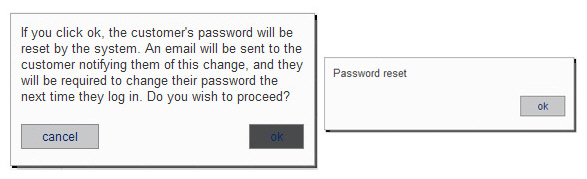
A success message will appear confirming the password reset. Click “ok” to close it.
An email message will be sent to the Email address on the Customer Record. Your customer can use the temporary password in the email to login to the system once. After entering the temporary password, the customer will be required to create a new personal password.