

When you click on the manage recurring invoices tab, the Recurring Invoices table displays all invoice schedules in your ReceivablesPro system with a Status of “Active” or “Draft,” as shown below:
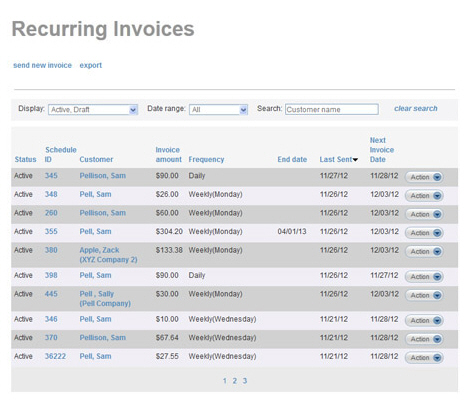
The schedule table displays 10 rows at a time, and lists schedules with the most recent activity first. (The table is sorted based on the Last Sent Date column.) Click the linked page numbers at the bottom of the table to navigate through the table results.
You can access suspend, resume, copy, print, edit, delete and view functions under the Action button for each schedule. To do this, click the Action button then click on the function you want to perform from the menu.
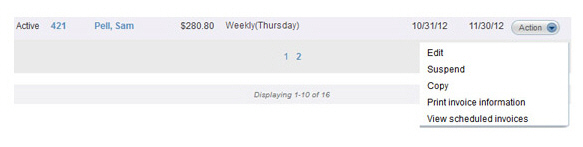
The columns in the table are defined below, along with any sorting capability enabled for the column.
Status-- Displays the schedule’s Status as “Active” or “Expired” or “Draft” or “Suspended.” Click the linked column header to sort the transactions alphabetically by Status. Click once to sort from Z-to-A, click again to sort from A-to-Z.
Schedule
ID-- Displays the schedule’s ID in ReceivablesPro.
Click the linked column header to sort the schedules alphanumerically
by Schedule ID. Click once
to sort high-to-low (which is the same as newest- to-oldest), click
again to sort low-to-high (the same as oldest-to-newest).
NOTE: Clicking the linked Schedule ID for an “Active” or “Draft” schedule
opens the schedule in edit mode.
Customer--
Displays the name of the customer in the format of “Last Name, First
Name.” If the customer is a company, the company name will be displayed
in parenthesis under the contact name. Click the linked column header
to sort this column alphabetically by customer name. Click once to
sort from A-to-Z, click again to sort from Z-to-A.
NOTE: Click the linked Customer Name to
open the Customer
Details screen for that customer.
Invoice
amount-- The total due for each invoice in the schedule. Click
the linked column header to sort the schedules numerically by payment
dollar amount. Click once to sort low-to-high, click again to sort
high-to-low.
NOTE: This is the base amount for each
invoice, and does not include any potential incentives or penalties
that may (but not necessarily will) be applied to the invoice.
Frequency-- The interval between invoices in the schedule. For weekly, bi-weekly, and monthly schedules you will see the specific day of week or month in parenthesis. For example, the schedule in the last row of the above screen capture invoices every Thursday, thus its frequency is displayed as “Weekly (Thursday).” Click the linked column header to sort the schedules by frequency. Click once to sort shortest to longest (daily-to-yearly), click again to sort longest to shortest (yearly-to-daily).
End date-- This field is only used for invoice schedules in which a specific End date is defined. If an end date is defined, it will display here. For schedules in which the “no end date” radio button is selected this field will be blank. Click the linked column header to sort the schedules by End date. Click once to sort blank-to-oldest, click again to sort oldest-to-blank.
Last Sent--
This field displays the date on which an invoice from the schedule
was last sent to your customer. Click the linked column header to
sort the schedules by Last Sent date.
Click once to sort most-recent-to-never (blank), click again to sort
never (blank)- to- most-recent.
NOTE: If you resend an invoice generated
by the schedule, this field will still reflect the date the original
invoice was sent, not the date it was resent.
Next
Invoice Date-- This field displays the date on which the next
invoice from the schedule will be sent to your customer. Click the
linked column header to sort the schedules by Next
Invoice Date. Click once to sort most-recent-to-never (blank),
click again to sort never (blank)- to- most-recent.
NOTE: This column will be blank for invoices
with a Status of “Expired” or “Draft.”
You can also filter the invoice schedules table by schedule Status, Date and Customer, as described in the following sections. You can use any combination of filters to refine your list. For example, do the following to see all recurring schedules for Sam Pell with activity in the last 15 days with a Status of “Active:”
Set schedule status Display filter to “Active.”
Set Date range filter to “15 days.”
Use the Search field to select Sam Pell as the active customer.
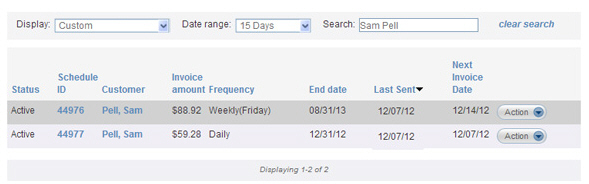
To clear filters and return to the full schedule list, click the “clear search” link.