

The Date range filter instructs the report to return only those schedules that have activity, such as a Start date, an End date, a Last Sent date or a Next Invoice Date in the selected time-frame.
You can select one of the pre-configured filters listed below, or enter your own custom date range for the filter.
12 months-- Invoice schedules with activity over the past 360 days.
Last 6 months-- Invoice schedules with activity over the most recent 180 days.
Last 90 days-- Invoice schedules with activity over the past 90 days.
Last 30 days-- Invoice schedules with activity over the past 30 days.
Last 15 days-- Invoice schedules with activity over the past 15 days.
Today-- Invoice schedules with activity in the current calendar day.
Yesterday-- Invoice schedules with activity in the previous calendar day.
All-- All invoice schedules in your system. This is the default view when you open the manage recurring invoices screen.
To create an entry date filter, follow the steps below:
Click the down-arrow for the Date range field.
The date filter box will appear as shown below:
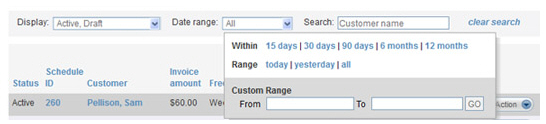
Select the date range to filter. Do one of the following:
To use a pre-programmed range, click the linked date rage. For example, to view schedules with activity in the last 15 days, click the “15 days” link.
Place your cursor in the From field to open the calendar.
Click the day on which you want to start the filter, or type a date in the field.
Place your cursor in the To field to open the calendar.
Click the day on which you want to end the filter, or type a date in the field.
Click the “GO” button.
The drop-down box will close, and the table will be filtered based on the date range you selected.
To clear the date filter, along with all other filters, click the “clear search” link.