

The customer filter instructs the report to return only those schedules that were entered into ReceivablesPro for a specific customer. The filter will not permit you to display schedules from multiple customers. For example, by typing “Pell” into the box, you cannot return schedules for all customers with a last name of “Pell.”
The
customer filter is a context-sensitive adaptive search. This means that
you can enter any three character part of a customer’s first name, last
name, or company name in the Search field,
and the search will return all matches for that string. In the example
shown below, the search string “pell” returned matches for customers with
a last name of “Pell” as well as companies that have names containing
“pell.”
NOTE: You can also enter the customer’s complete
Customer ID in the Search field to locate the Customer Record.
Adaptive search does not work with Customer
ID.
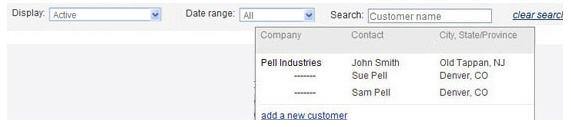
Follow the steps below to create a customer filter:
Enter any 3 character or greater part of a customer’s first name, last name, company name, or enter a complete Customer ID in the Search field.
From the list of matches, click on the one you want to use as the filter.
The drop-down box will close, and the table will be filtered based on the customer you selected.
To remove the customer filter, along with all other filter, click the “clear search” link in the top-right of the search navigation bar.