

The third section on the preferences screen is Contact information. Use this section to select the contact numbers you want to include on invoices and receipts. You can select any combination of Phone, Alternate Phone, Fax, Email, Address and Website. To include an item, select its checkbox. To remove an item, uncheck its box.
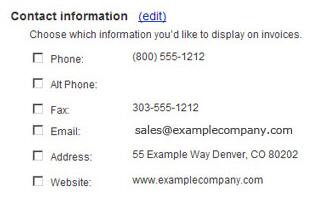
You can add or edit any of the values by clicking the “edit” link next to the Contact information header. This opens the Update Your Contact Information screen, shown below:
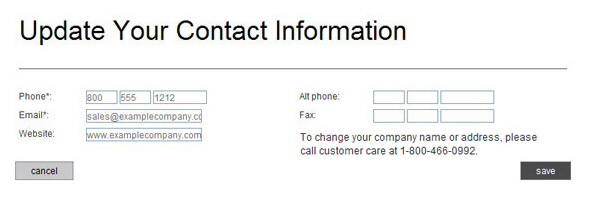
You can make changes to any field. Click the “save” button to save your changes, or click “cancel” to discard them.
NOTE: To change your Address information or your company name, you need to submit the address/name change form which can be obtained by contacting your service provider
NOTE: Be sure to click the “save” button at the bottom of the preferences screen to save any changes you made to the checkboxes in the Contact information section. You do not need to click the “save” button at the bottom of the screen if all you changed were items in the Update Your Contact Information screen.